
It is common that many times, you mistakenly delete the important files from the recycle bin while removing the cluttered files. The first question that arises to one’s mind is whether it is possible to retrieve data from an empty recycle bin. The answer is yes, that data can be recovered from the recycle bin. Contacting companies that provide lost data recovery in Sydney can help you recover your data. In this era of the digital world, everyone keeps important data stored on their computers and laptops. So, it is natural that you may delete some of the important files from the recycle bin.
Do not panic in such cases if you leave the recycle bin auto-cleanup button turned on. There is still the chance that data can be retrieved. With the help of a built-in window feature or data recovery software, the lost files can be recovered. Learn about the steps to recover deleted files through this blog.
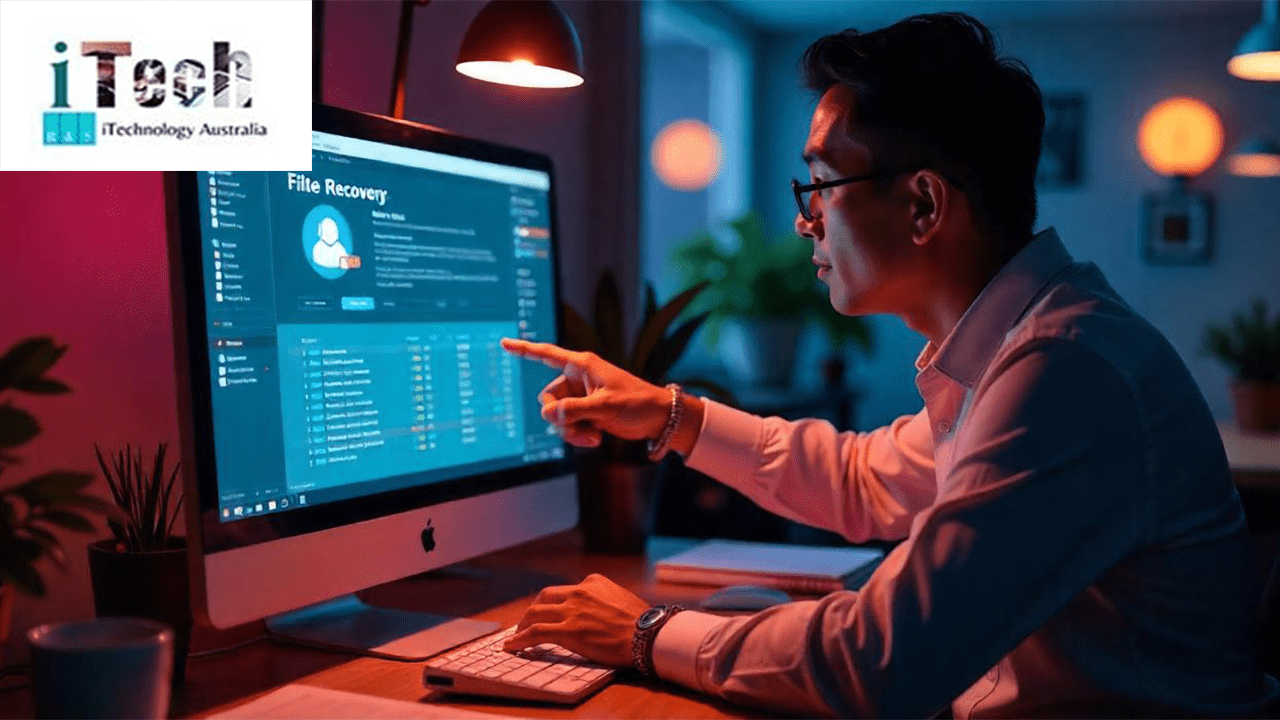
How Does Deletion Work?
When you delete a file, it is not gone forever; only the space taken by the file is marked as empty. You delete the files to make up space for the new ones. The latest files take the free-up space. So, if you want to retrieve the files that were deleted by mistake. Then do it as soon as possible. If you delay the process, then files get built up, and you may lose your files forever. The first possible way to retrieve the files is to double-check. Sometimes, individuals close the recycle bin before it’s completely emptied. So check your recycle bin to see if the data has not been completely removed and if you still have the chance to recover your data.
A Built-In Backup System In Windows 10 & 11
If you are also a Windows user, then you can easily retrieve your deleted files through time travel with file history in Windows 10 & 11. By enabling the file history feature, you can recover your data anytime. The feature of time travel automatically takes the backup of the files at regular intervals. Steps to follow to restore the data with time travel in Windows.
Step 1: Open the main menu, then search and open the File History.
Step 2: Select the option to restore your files with file history and find the folder in which your deleted files are present.
Step 3: On the right side of the panel, you can adjust the timeline for finding the files. Then, locate your deleted files by browsing through folders.
Step 4: After selecting the file. Right-click and select restore to get the file.
Guidelines To Minimize The Risk Of Permanent File Loss
Limit The Use Of Computers: As soon as you release that, you have deleted some crucial files from your system. Stop the usage of the system immediately, as if you use it more, the chances of new data overwriting your deleted files will increase.
Stop Downloading The New Files: If you do not stop downloading new files, it can result in taking up space that your files took earlier. It can make the recovery process difficult and complex.

Take Action Immediately: Once you know that important files are deleted, contact the data recovery in Perth and get it recovered well. Time is at the core when it comes to recovering lost data.
In conclusion, keep the things mentioned above in mind while cleaning up your recycle bin. Lost data can be recovered if you act promptly. Following the guidance limits your data loss. Always keep a backup of important data. Double-check the files before deleting them and make regular backups of files. It will limit your data loss and the recovery process can be easier if you have a backup.
