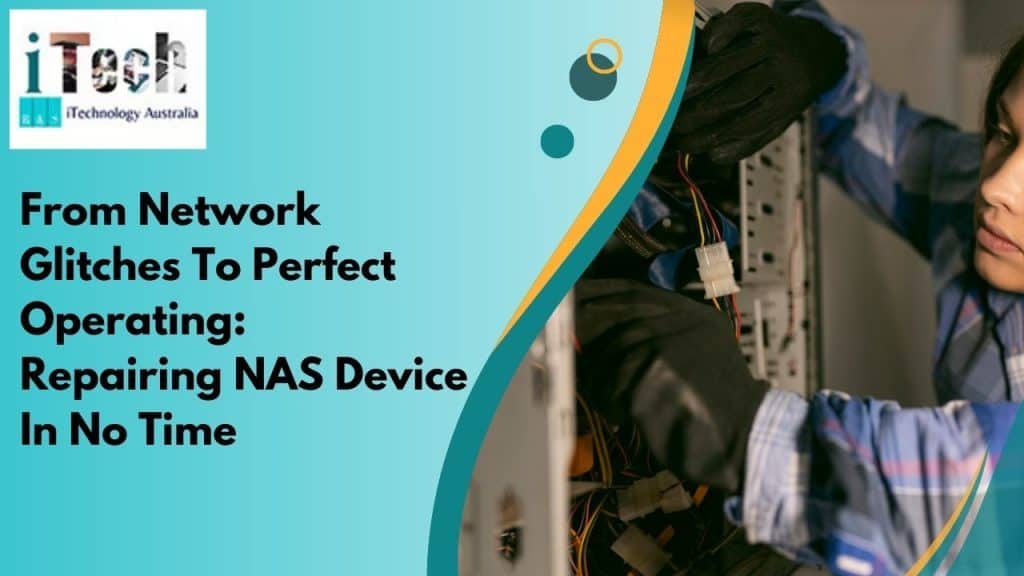Network Attached Storage (NAS) devices play a crucial role in managing and sharing files on several other devices connected to a network. Therefore, a usual problem foreseen by multiple operators is when their NAS device stops appearing on the network in Windows.
Undeniably, this can be significantly distressing when your whole work depends on the NAS for necessary file managing and transferring. Fortunately, there are innumerable tips you can explore to fix this issue.
In this blog, we will talk about the possible causes of slowing your NAS device and ways to troubleshoot the problem. We will also focus on how correct network cable installation in Sydney can offer a seamless network configuration for your computers or laptops.

Steps to Bring NAS device on your Windows
- Double-check network connectivity: Make sure that all network cables are securely plugged into both the NAS device and the router. Also, ensure that the network cable is in good condition. If not, replace it with a new cable to restart your work smoothly. Most importantly, if your NAS device is connected to your Wi-Fi, double-check if it is connected to the same network as your PC.
Therefore, a wrong or improper installation can interrupt the NAS connectivity. If you are struggling with this problem, contact a skilled expert to resolve this issue and get the appropriate setup.
- Confirm your NAS device and computer are connected to the same network– There can be significant chances that your computer and NAS device may be connected to a different network. Therefore, check that the NAS device and your PC are connected to the same router properly. Further, check the IP address of the NAS and your computer are within the same range.
- Activate network discovery option on your device– Windows has an in-built feature known as network discovery that helps us to check if the other devices are connected to the same network. Ensure this feature is activated to ensure smoother operation of your NAS device.
Steps to activate network discovery features:
- Go to the control panel.
- Move to a network and sharing centre.
- Choose change advanced sharing settings.
- Turn on the network discovery feature mentioned below the private profile
- Select save changes and restart your PC.
Once this feature is turned on, you can see the NAS device on your network.
- Go through firewall and antivirus settings– Some users face NAS device-related issues due to interruptions caused by firewall and antivirus software. However, turning off this softwares for a few minutes helps you discover the root cause. Therefore, verify that the firewall has the proper regulations to enable network detection and resource sharing.
- Detect the NAS IP address– If you are unable to see the NAS device on the Windows network, the prominent cause can be a wrongly entered assigned IP address. You can, therefore, set a specific IP address for your NAS device to prevent any complications. Also, a fixed IP address confirms that your NAS device remains at the same address, making it more straightforward to discover on your network.
- Upgrade your NAS firmware– Outmoded firmware can cause multiple problems. Therefore, several NAS companies offer frequent updates to address bugs and enhance performance. Hence, visit your NAS manufacturer’s official website to discover the upgraded firmware version. Also, install any available updates and check if that troubleshoots the problem.
iTechnology Australia: A Wise Choice to Fix Network Issues
iTechnology Australia’s emphasis is on offering exceptional computer repair services to organisations and people all around the country. We have identified an emerging demand for dependable and effective computer support, and our highly qualified and experienced team has been diligently endeavouring to fulfil those requirements for an extended period of time. Fortunately, we can provide in-person as well as online support while considering your preferences.
Our services include:
Computer, Phone, iPad, Tablet Repair
Home, Business Network Setup
- Software Installation
- Email Setup & Training

Therefore, we offer customised solutions to our clients, and we make sure to understand what you need, whether it’s a simple fix or a more complicated project, so that we can offer you the best solutions. If you are discovering any network device problem, choosing iTechnology Australia would be a great decision as we have well-trained professionals to explore your network setup. When you require appropriate network cable installation in Sydney, we guarantee you smoother connections throughout your devices.